Execute Commands with Keyboard Shortcuts
There are many methods you can use to accomplish tasks when using Word. Generally, you choose an option by clicking the option on the Ribbon. However, you can also use shortcut keys. A key name followed by a plus and a letter means to hold down the key while pressing the letter. For example, Ctrl+b means you should hold down the Ctrl key while pressing "b." A shorthand notation of the above would read as follows:
Press Ctrl+b
Typists who are slowed down by using a mouse usually prefer using keys.
Start a New Paragraph
When you type in Microsoft Word, you do not need to press a key to move to a new line. To start a new paragraph, press the Enter key.
Exit Word
You have completed Lesson One. Typically, you save your work before exiting.
EXERCISE 3
Close and Save—Windows Vista
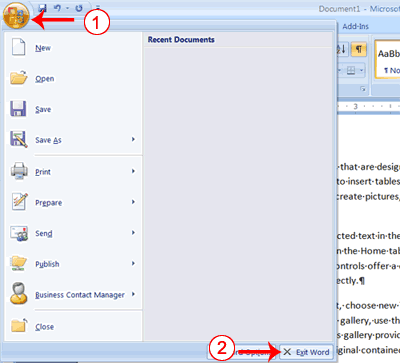
- Click the Microsoft Office button. A menu appears.
- Click Exit Word, which you can find in the bottom-right corner.
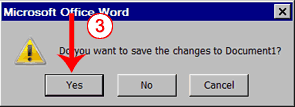
- You are prompted: "Do you want to save changes to Document1?" To save your changes, click Yes. Otherwise, click No. If you click Yes, the Save As dialog box appears.
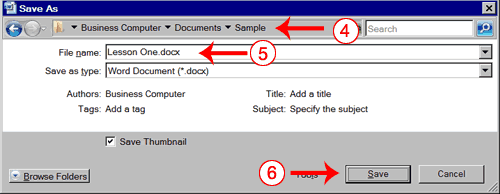
- Move to the correct folder.
- Name your file by typing Lesson One.doc in the File Name field.
- Click Save. Word saves your file.
Close and Save—Windows XP
- Click the Microsoft Office button. A menu appears.
- Click Exit Word, which is in the bottom-right corner.
- You will be prompted: "Do you want to save changes to Document1?" To save your changes, click Yes. Otherwise, click No. If you click Yes, the Save As dialog box appears.
- Specify the correct folder in the Save In box.
- Name your file by typing Lesson One.doc in the File Name field.
- Click Save. Word saves your file.